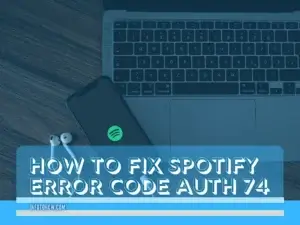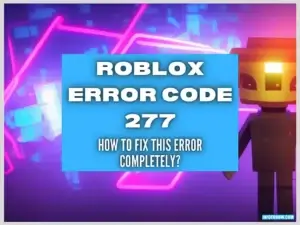You are relaxing on a fine afternoon and have just started your device to start streaming, but you get the Hulu Error Code P-Dev322 error. Relax. You are not alone, many users face Hulu Error Code P-Dev322 from time to time, and in this article, we have fixed it completely. In addition to that, we have also written the main reasons why it occurs. Also, we have detailed what the error means.
Table of contents
What is the Hulu Error Code P-Dev322?
The Hulu Error P-Dev322 usually indicates that there is a problem on the server’s side that is preventing the connection. However, we have also seen in some cases that the issue arises from the user’s side.
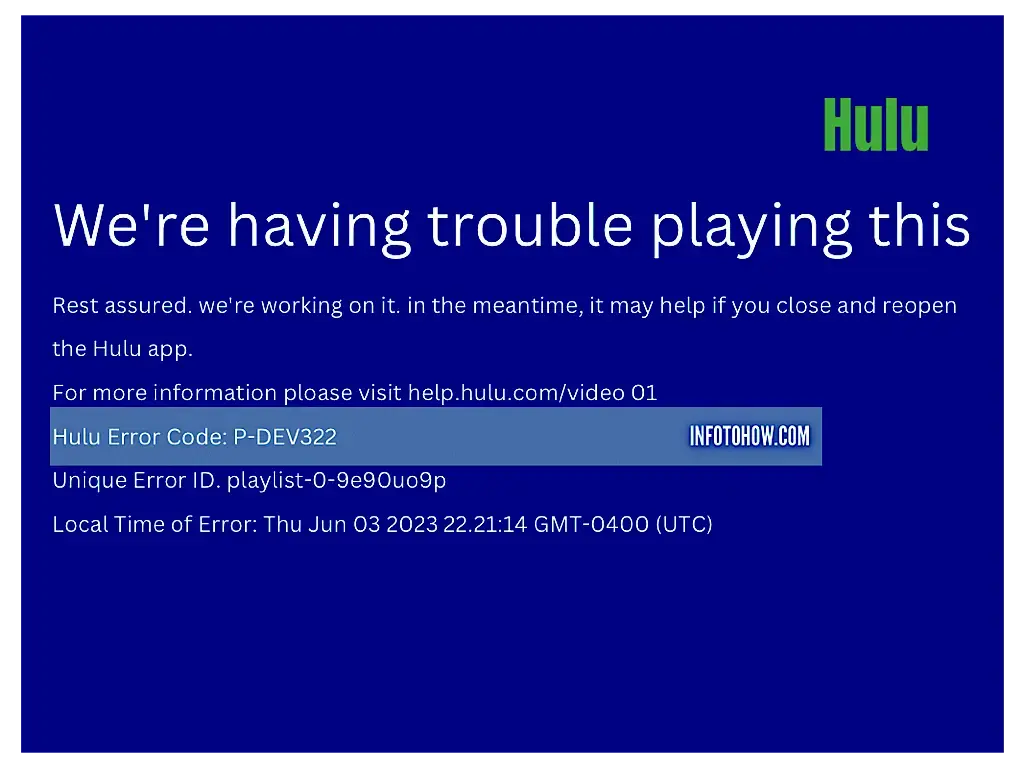
Thus, the error is rooted in the connection not being established. These errors are usually a sign of interruption in the network stream.
Why are you getting the Hulu Error Code P-Dev322?
After a thorough investigation, we concluded that these must be the main reasons behind the error.
- VPN Connection: Sometimes, the users use a proxied connection. That may be marked as suspicious by the Hulu servers. This is because the streaming service doesn’t allow VPNs. You can change your VPN or turn it off to tackle this.
- Outdated App: If the Hulu app is out of date, you will run into the error. This happens because as applications update, the backend servers also update. This requires you to have new protocols issued by those servers on your app. So, you should keep your app up to date.
- Corrupted Cache or Cookies: Your browser might have a corrupt cache or cookies. If this is the case, you must clear them so the browser can regenerate them. Thus, we suggest that you delete the corrupt cookies and the cache.
- Too many Connected Devices: If you are using too many devices concurrently with your account, the Hulu Error P-Dev322 may arise. Hulu only allows a select number of devices to connect at a time.
- Glitched Startup: Your device might not have started normally. If this is the case, it won’t be able to properly establish a connection with the Hulu servers, thus causing the error.
- Outdated System: Ensure your device has the latest operating system. This is because the operating system plays a key role in managing connections coming and going out of your device.
- Glitched DNS Servers: Your DNS servers play a leading role in establishing a connection with the internet. You might get the error if these servers are glitched or incorrectly configured. Thus, we suggest changing these servers.
11 Ways on How to Fix the Hulu Error Code P-Dev322 Issue
Now we have taken you through most of the reasons behind this error, you can start implementing the solutions for it. Also, you can check our troubleshooting video on fixing the error code p-dev322 on Hulu in the last part of this post.
Check Hulu Servers
If the Hulu servers are down for maintenance, there is no need to proceed further because the issue isn’t at your end. To check that:
- Open your browser and navigate to this page.

- Check if there are numerous reports of Hulu server outages.
- Furthermore, you can check this on forums and social media.
- If a lot of people are facing this issue, there is nothing that you can do and will have to wait until the servers come back up.
Test Your Internet Speed
To stream properly on Hulu, you should have a download speed of 8Mbps or more. Furthermore, there shouldn’t be any significant packet loss in your connection. To check this,
- Navigate here to the Speed test website.
- From the website, click on the “GO” button to start the speed test.
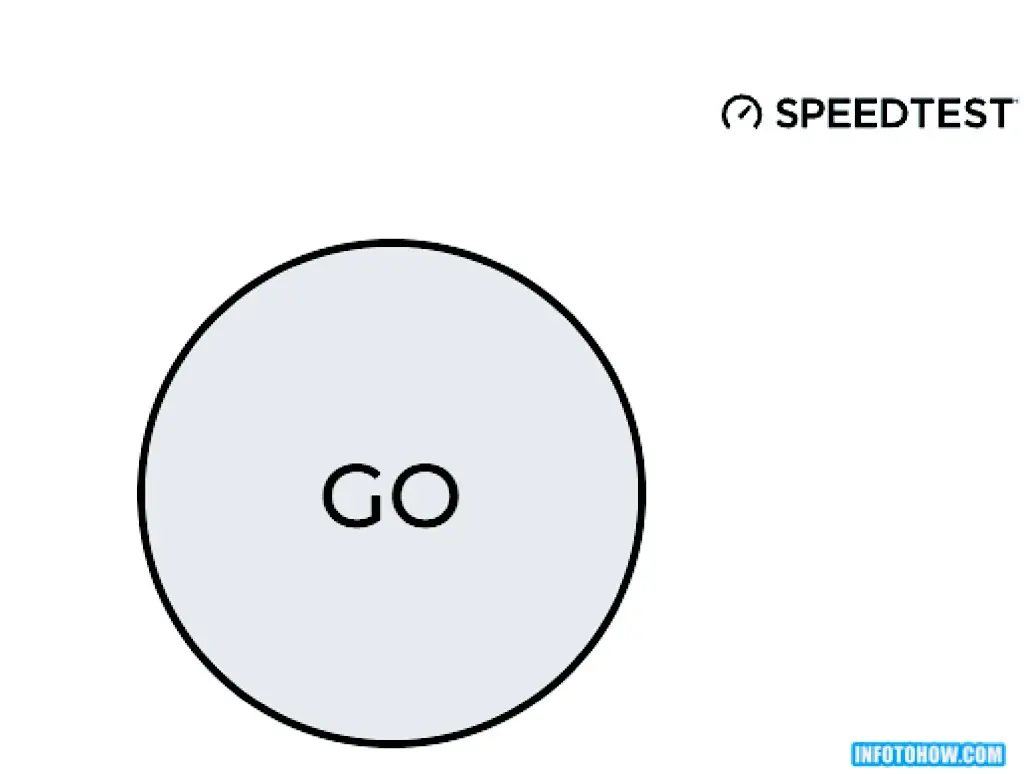
- After the speed test finishes, monitor your speed and confirm that it is up to par.
- If it is, you can move on to trying other solutions.
Turn off VPN
Sometimes, a proxied connection might cause issues with the Hulu servers. This happens because streaming services like Hulu prevent connections proxied from a server. Either your VPN connection has been caught and marked suspicious. Or, the connection is coming off a server that is based outside the USA? Thus, we suggest that you try to use another VPN or turn it off if you are in the United States.
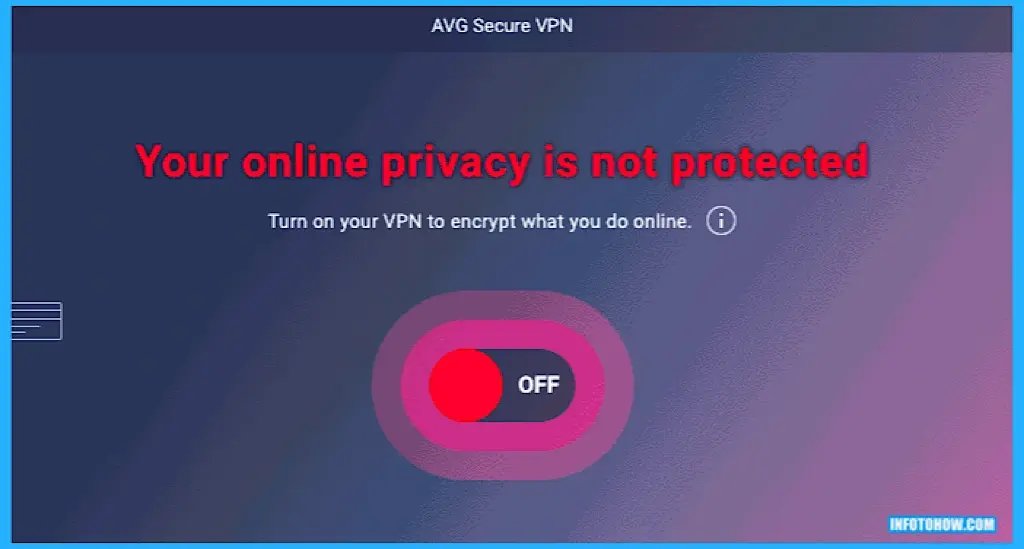
Update your Application
Outdated apps can also cause the Hulu Error Code P-Dev322 issue. Therefore, we suggest that you install the latest update for your app.
Update Hulu app on Android:
- From the Home Screen of your Android device, open the Google PlayStore Application.
- Here, select the “Account” button from the top and select the “Manage Apps and Device” button from the menu that opens up.
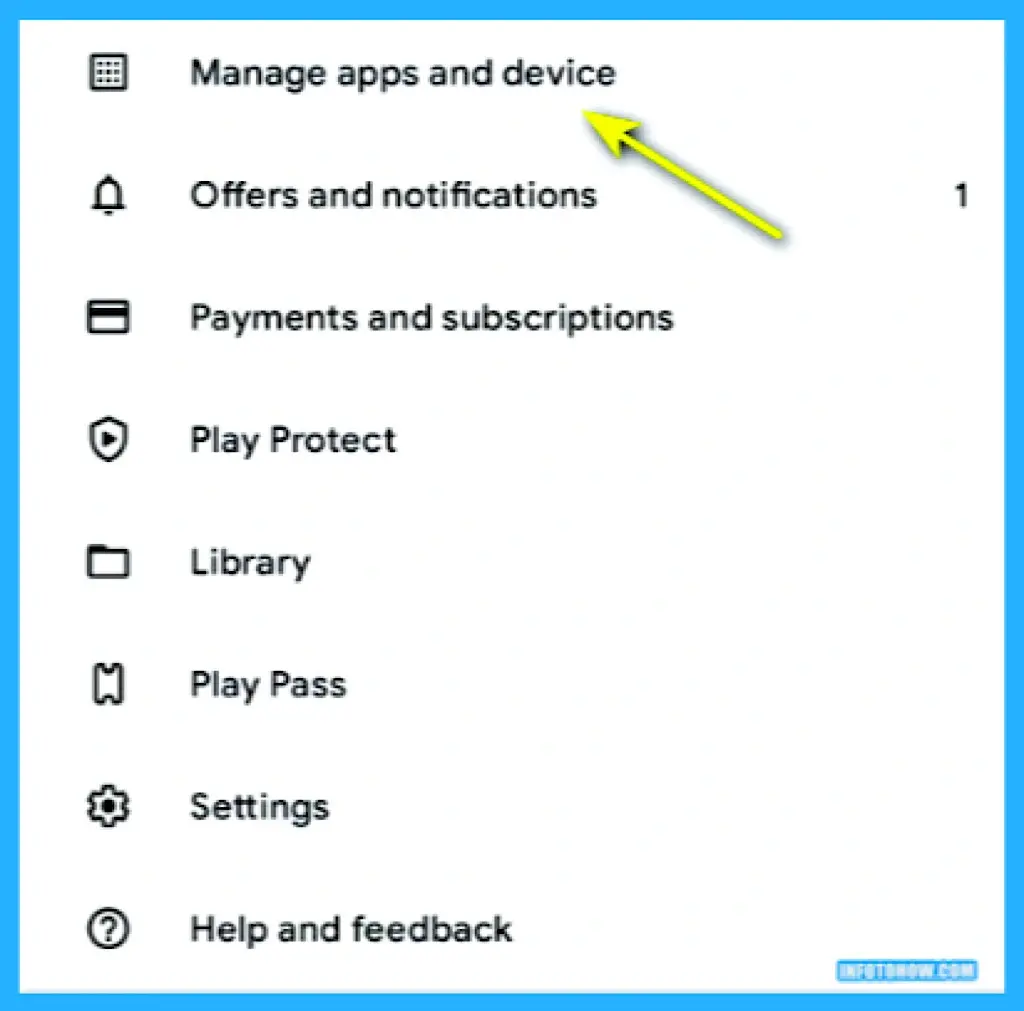
- After clicking on the menu, select the “Updates Available” option if available.
- From the list, check if an update is available for Hulu.
- Select the “Update” button next to the Hulu app if available.
- Wait for the update to install and check if the Hulu Error P-Dev322 on Android is fixed.
Update the Hulu App on iOS:
- Launch the AppStore.
- Select the “Updates” section and look for Hulu.
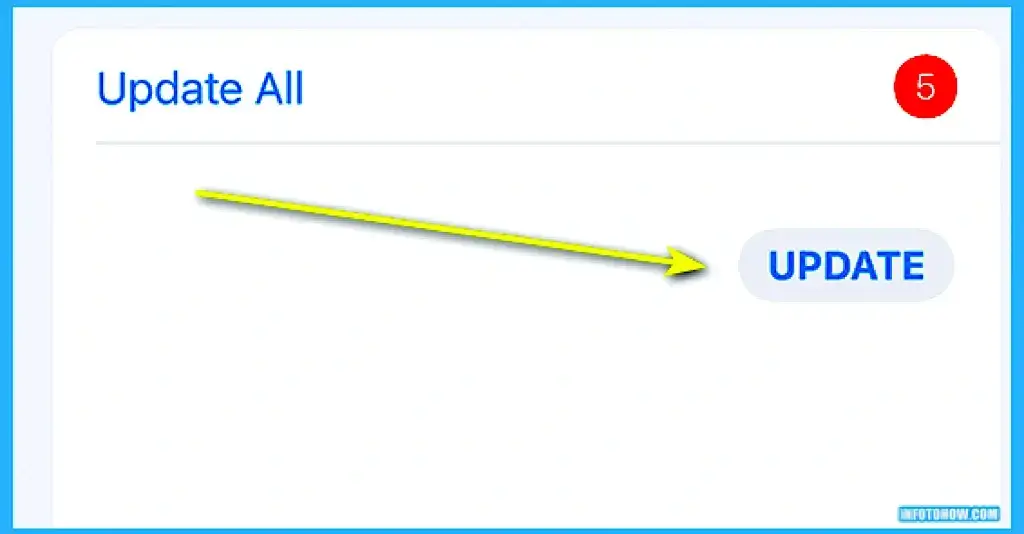
- Install an update if it is available.
- Check if this fixes the iOS Hulu Error Code P-Dev322 issue.
Clear out Cache
Remove Cache on Android:
- Drag down from the top to open the notifications panel and click “Settings“.
- In settings, click “Apps” and then select “Installed Apps“.
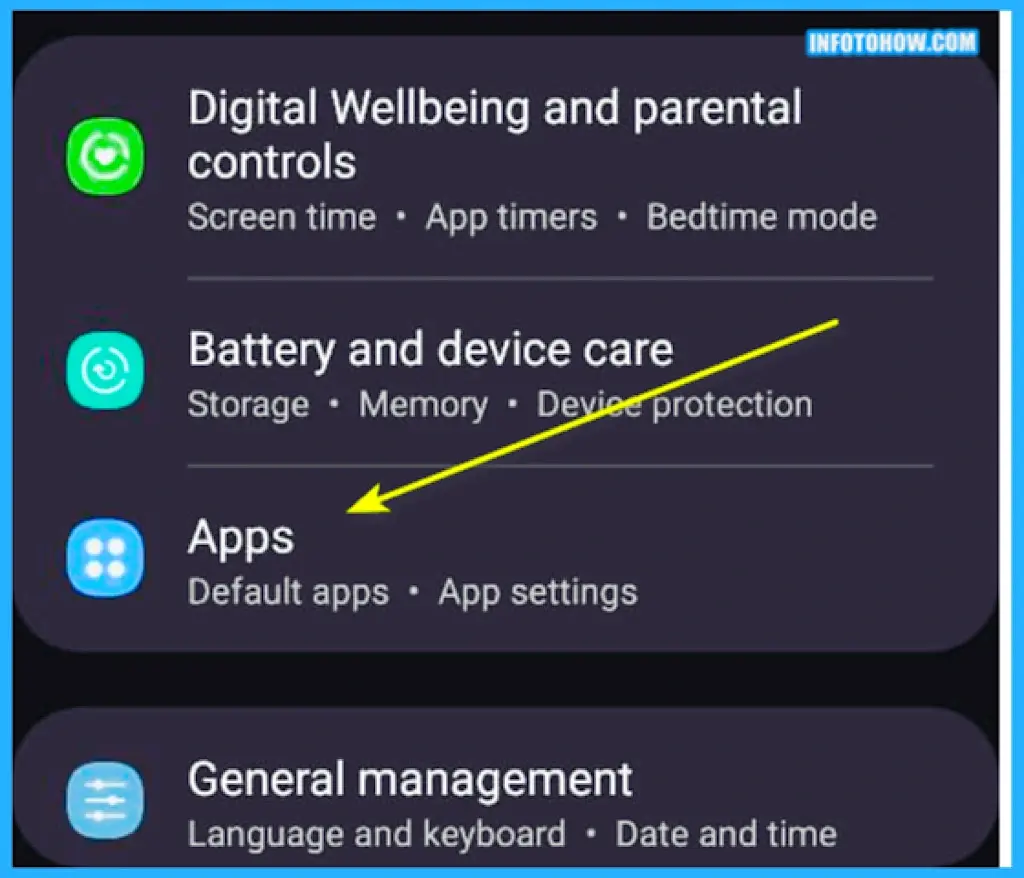
- Select Hulu from the list of apps.
- Click on the “Storage” button and then select the “Clear Cache” button.
- Also, click on the “Clear Data” button.
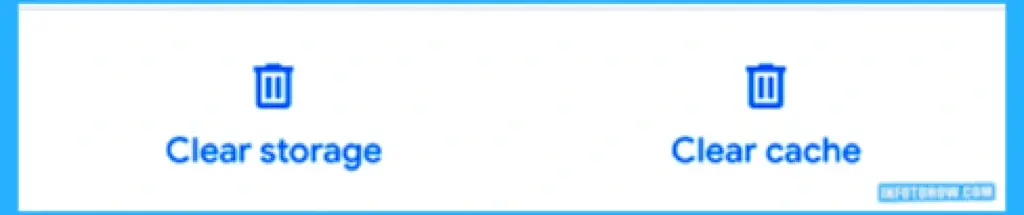
- Now, check whether the Hulu Error Code P-Dev322 Android issue is fixed.
- From here, select the “Clear Cache” and the “Clear Data” button to remove the corrupted cache and data.
- Once you delete the cache and data, check if the Hulu Error Code P-TS207 Android issue is fixed.
Remove Cache on TV:
- Go to your TV’s Settings.
- Select “Applications” and click the “Manage Installed Applications” button.
- After this, look for the “Hulu” app and then select the “Clear Cache” button.
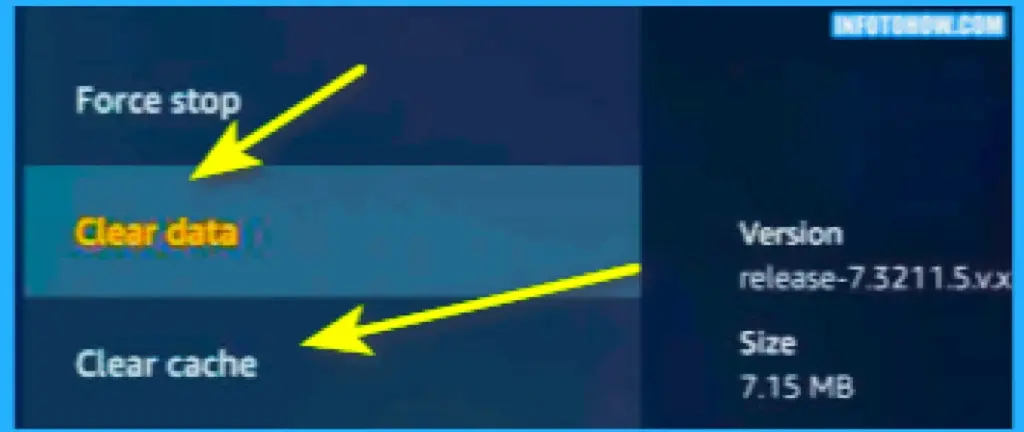
- If the “Clear Data” button is present, click on it as well.
- Verify if the Hulu Error P-Dev322 TV issue is now fixed.
Clear cache on iOS:
To remove the app cache, you must remove the app on iOS. So, we recommend that you reinstall your application completely.
Remove Hulu’s Browser Cookies and Cache:
On your PC Browser:
- Launch the Hulu website and log in to your account.
- At the side of the address bar, a “Lock” icon should be displayed. Click on it.
- Select the “Site Settings” option, and a screen should open.
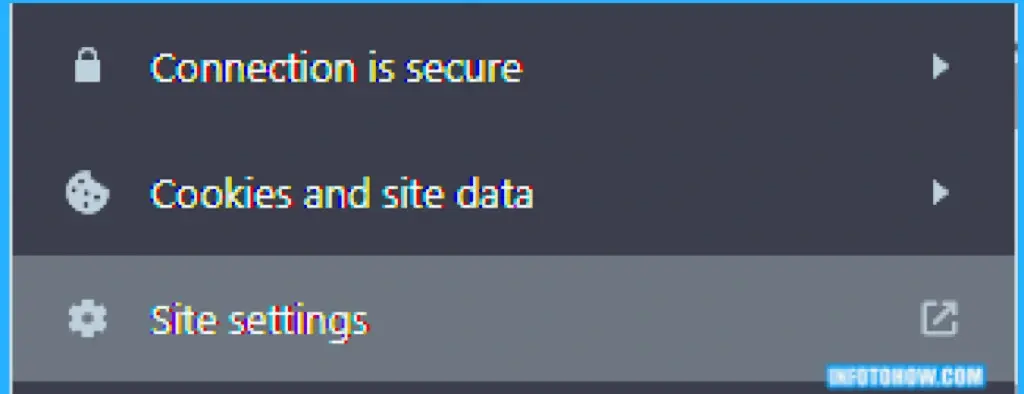
- Select the “Clear Data” button to remove all the site data and cookies for Hulu.
- Now, reload the website and check whether the Error Code P-Dev322 issue is solved.
For your Android Browser:
- Launch Hulu on your browser and wait for it to log in.
- After you log in, Select the “Lock” icon from the address bar.
- Click the “Cookies and Site Data” button to see the used cookies.

- Select the “Bin” icon before the data and confirm the “Delete” prompt to remove all data.
- Check if this fixes Android Browser’s Hulu Error Code P-Dev322 issue.
Check for Connected Devices
Sometimes, many devices might be streaming from your Hulu account. At a time, only two devices are allowed to stream simultaneously. Thus, we suggest you go to your account page and remove extra devices. For that:
- Go to the Hulu Login Page.
- Here, use your credentials to log in to your account.
- Once that is done, select the “Account” icon and then select the “Settings” option.
- Under the “Watch Hulu on your Device” section, look for the “Manage Devices” button.
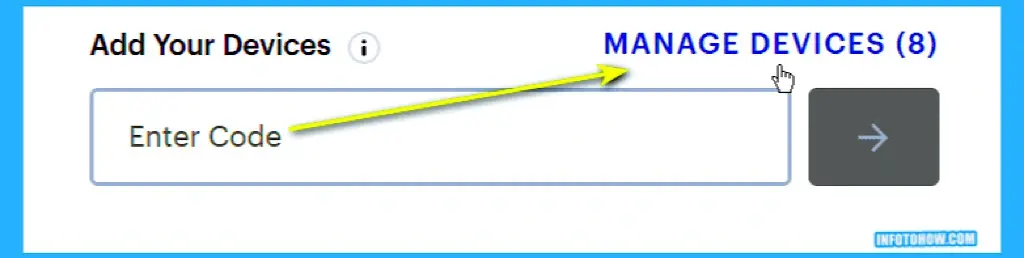
- Now, the list of active devices should be displayed.
- From this list, remove all the devices and log in to your Hulu account on your device again.
- Try to stream and check if the Hulu Error P-Dev322 issue goes away.
Restart your Device
Whatever device you use, you can try to give it a restart in an attempt to fix this issue. For that, you can perform a complete power cycle. To do that:
- Remove the power plug from your device.

- Press and hold the power button and wait for at least ten seconds.
- After that, connect the power back in and wait for the devices to turn on.
- Check to see if this fixes the Hulu Error Code P-Dev322 Roku issue.
Update your OS
Sometimes, you might need to check if your operating system is up to date. For that:
- Open your settings and navigate to the end of the list.
- Select the “About Phone” option and select the “Software Update” button.
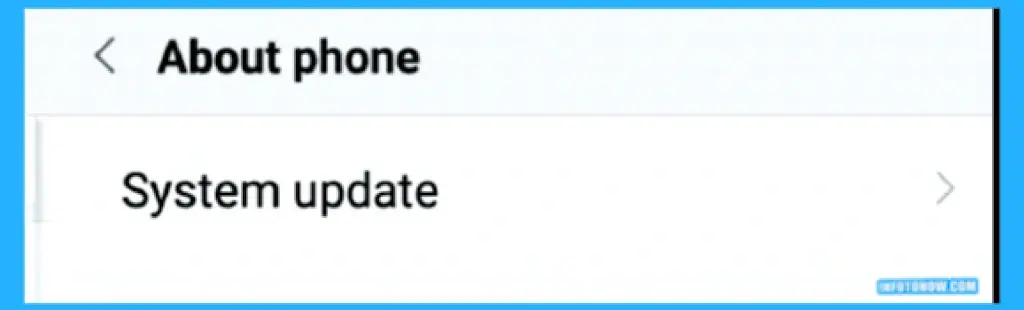
- Click on the “Check for Updates” section and wait for your device to complete the check for available updates.
- After that is done, select the “Install” button to install the relevant updates.
- Check to see if this fixes the Hulu Error P-Dev322 issue.
On iOS:
- Open “Settings” and go to the “General” option.
- Select the “Software Update” button, and your device should now automatically start an update.
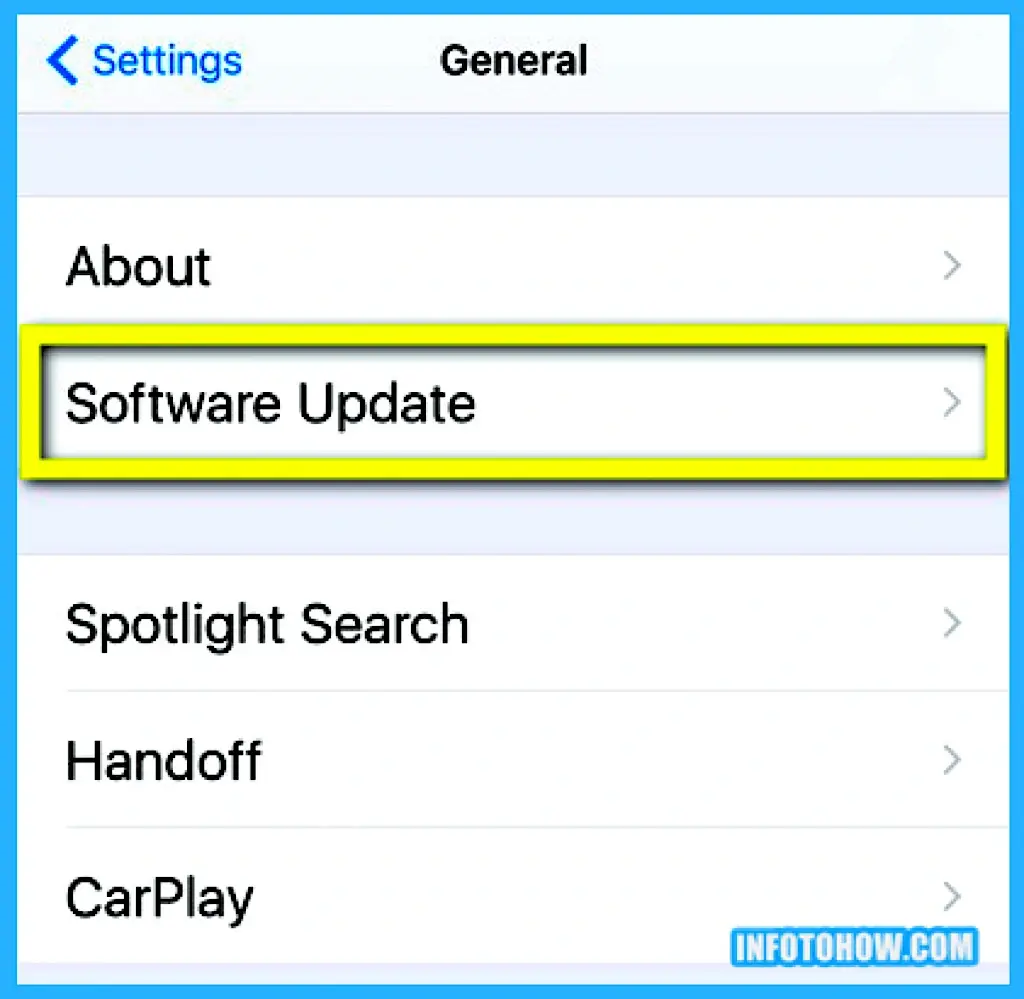
- Check to see if this fixes the issue at hand.
Flush your DNS
If you are using Hulu on a Windows device, it is better to try to flush your DNS. This refreshes some of the DNS cache and allows it to regenerate. For that:
- Press “Windows and R” from the keyboard.
- Type in “cmd” and press “Shift and CTRL and Enter” to seek admin permission.
- Once launched, type in “ipconfig /flushdns” and press “Enter“.
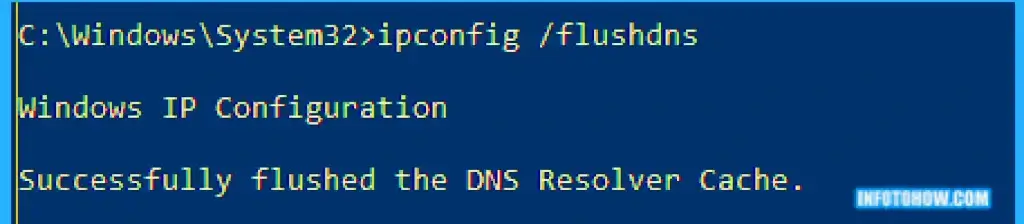
- After this, type in “ipconfig /release” and “ipconfig /renew“, pressing “Enter” after each to execute them.
- Now that you have flushed your DNS, check to see if the Hulu Error Code P-Dev322 issue is gone.
Change your DNS Servers
Sometimes, you might have to change the DNS servers altogether for that:
- Press “Windows and R” from the keyboard.
- Type in “ncpa.cpl” to go to the network control panel.
- Now, here, right-click on your internet connection and select “Properties“.
- From there, double-click on the “IPV4” option and look for the “Use the Following DNS Server Addresses“.
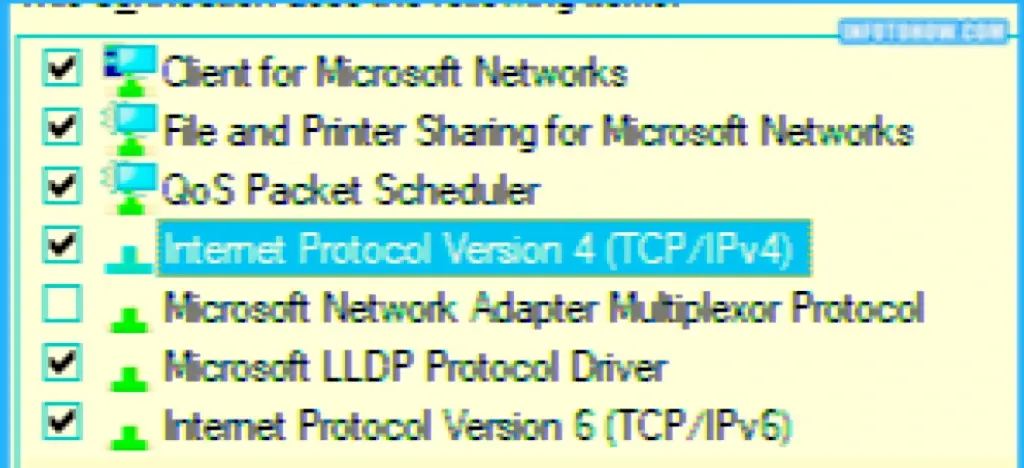
- Now, type in “8.8.8.8” and “8.8.4.4” in the primary and secondary address boxes respectively.
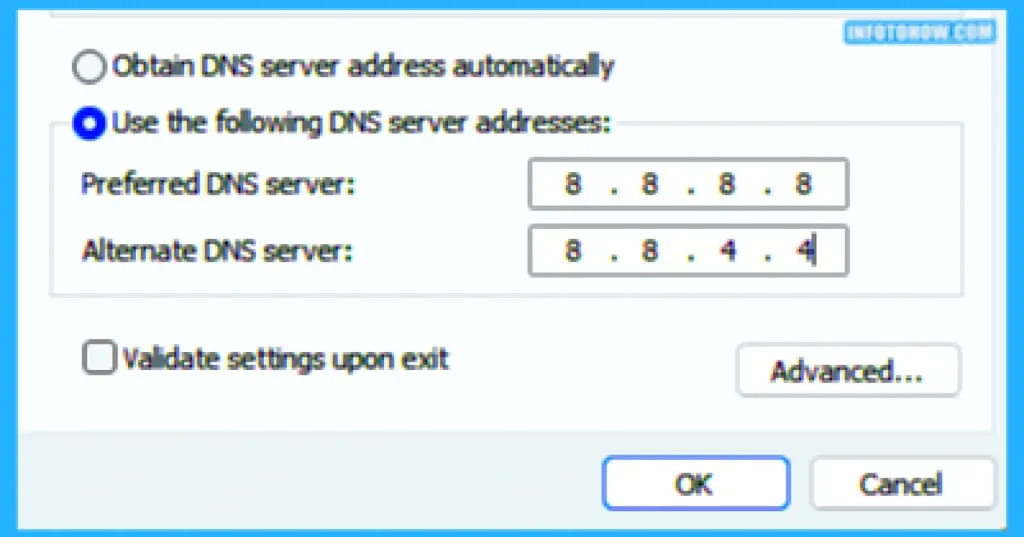
- Check if doing so fixes the Error Code P-Dev322 issue.
FAQ:
Is Hulu Available Outside the US?
Unfortunately, Hulu has only reserved its services for people living inside the United States. If you are not from the US, you can try to use a reputable VPN to connect to Hulu and stream its content.
Does Hulu Provide Multiple Screens?
Hulu only allows two screens to stream simultaneously at a time. But, if you want to use more screens, you must buy Hulu Live TV coverage, which contains unlimited screen options.
What Does the Error Code P-Dev322 Mean?
The error code means a successful connection between the client and the server wasn’t made. So, this can indicate an issue with the server or your internet connection.
Can I fix the Hulu Error Code P-Dev322 Error?
Yes, you can fix the Hulu error P-Dev322 by clearing out your cache, flushing your DNS, or updating your software.
Conclusion
To conclude, we can assure you that the error is related to the internet connection. Either your internet isn’t allowing you to connect to the Hulu servers, or the server isn’t approving your connection. For this, you can try to clear out the cache and try other steps mentioned here. Besides this, you can also try to change your internet settings. You must fix this error by applying these solutions. If you still get it, contact Hulu for further troubleshooting or raise an issue with the Hulu Support Forums.
Also Read: